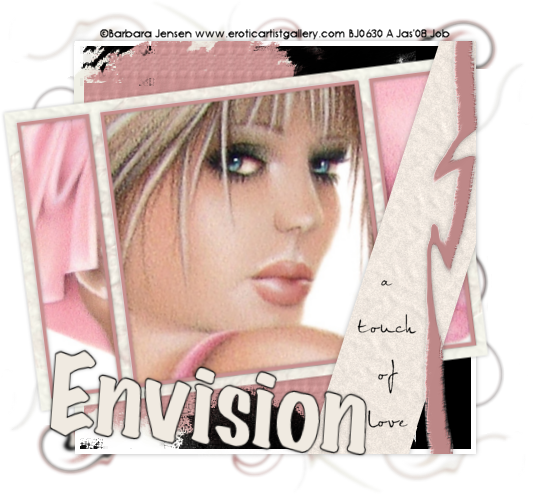
Tutorial ©Jascie April 7, 2008
Artwork ©Barbara Jensen www.eroticartistgallery.com
This is an example only! Do not use her artwork without proper licensing!
Please visit Barbara Jensen Tubes for information on puchasing her artwork.
............................................................
Things you will need:
Paint Shop Pro
Textures of Choice
Brushes of Choice
Fonts of Choice
Images of Choice
............................................................
Before we start, the end results will vary depending on the images, colors and brushes used. No two will be the same.
Save my template to a place of choice.
In your psp open up my template, and 3 images of choice from the same artist.
Copy and paste one of the images as a new layer in the template.
Move this layer to the bottom and position in the center frame. Resize if needed. Rename image 1.
Copy and paste the other two images, positioning in the left and right frames, and renaming them image 2 and 3. Resize if needed.
Go to your template layer. With your magic wand while holding down the shift key select the inside of the frame (all 3 sections). With your eraser brush, erase any overhangs on each of the image layers.
Now go to your template layer, go selections - invert. In your materials palette set your foreground to a light complimentary color. Flood fill the selection with this color.
Now select a medium complimentary color. With your favorite brush, add a bit to the frame in different locations.
Now go effects - texture effects - texture, with a texture and settings of choice (I applied two different ones). Now go selections - invert.
Add a new raster layer and flood fill the selections with your medium color. Go selections - modify - contract by 4. Then go edit - cut. go selections - select none. Add a drop shadow with these settings:
H & V: 0, Opacity: 29, Blur: 5 and Color: black.
Go to your crop tool - click on the merged opaque button then the check mark (this will get rid of any extra excess).
Now go image - canvas size with these settings:
H & W: 600 pixels, centered.
Now go layers - merge visable, and add the same drop shadow as before.
Go image - rotate - free rotate with these settings:
left, free at 11 degrees.
Add a new raster layer, flood fill white and move to the bottom.
Add a new raster layer. Go to your rectangle selections tool. Draw out a fair size rectangle for in behind the frame (see header for example). Flood fill this white. Now go selections - modify - contract by 6. Flood fill this black or a complimentary dark color. Go selections - select none. Add the same drop shadow as before.
Add a new raster layer. Set your foreground to white. Now with a full opacity grunge brush, brush around the top and bottom of the frame. Repeat twice more with a different brush each time with your light and medium colors. Add some texture to the brush layer. Now add the same drop shadow as before.
Now zoom in on your tag so you see the edges of the back rectangle clearly. With your rectangle selection tool, go from the top left corner of the rectangle to the bottom right corner. You can use your own judgement on if you want to go from white edge or dark edge to start and white or black dark edge to end. Now go selections - invert. Then edit - cut.
Now add a new raster layer. With your rectangle selections tool draw a long vertical rectangle, so it overhangs top and bottom of tag. Flood fill this with your light color. Add some texture. Go selections - select none. Go image rotate - free rotate with these settings: right, free and 11 degrees. Position towards the right edge of your tag.
Go to your eraser tool, with it set at a grunge brush of choice, erase the top and bottom edges of the rectangle. Dont worry if the main edges are still showing. Add the same drop shadow as before. Now zoom into your tag, with your eraser set at full opacity square erase any overhang, by using the back rectangle as a guide.
Now add a new raster layer. Set your foreground color to your medium color. Go to your marker tool set at these settings:
shape: round, size: 67, thickness 38, and rotation 299.
Draw out a vertical line on the right side of the tag with one stroke (this does not have to completely straight). Now with your deform tool, make this a bit thinner. Now go to your warp brush, wiith the settings at:
push, size: 39, hardness: 0, and strength: 85.
Warp the line to the left and right to your liking. Now go effects - 3d effects - inner bevel with these settings:
bevel: round, width: 14, smoothness: 7, depth: 4, ambience: -64, shininess: 6, angle: 211, intensity: 86, and elevation: 58.
Then add the same drop shadow as before. Now erase the overhang off this layer, the same as before.
Now hide your white background. Merge all layers visable. Now duplicate this layer, and go back to the original. Resize this layer, making sure that all layers is not checked and set at 90%. Then go to your warp brush and click on the file under deformation map. In the pop up, select dueling spirals, replace current map, current size centered on canvas, and checkerboard size: small, then click on ok. Then go adjust - blur - gaussian blur - set at 3.
Unhide your white layer. Now with your rectangles selection tool select the edge of your back rectangle. Then go edit - cut. Now with your eraser tool set at full opacity, small circle, erase any pieces you wish not to have. If need be resize this layer once more at 90%. Duplicate and go image - flip, then image - mirror.
Go to your top layer, then to your text tool, with a clear font, add any license information, copyrights, etc. needed. Convert to a raster layer. Now add a line of text with your favorite script font, for on top of the light color vertical rectangle. Once happy convert to a raster layer. Now with another font at a fairly large size (I used a fat print), and the stroke set to 1 or 2. Type out your name. Position to desire, add a the same drop shadow.
Now go image resize, and resize to desire making sure that all layers is checked.
Now hide your white background layer. Go to your crop tool, click on the merged opaque button then the checkmark. Unhide your white background once more.
Now Save it!
Ta Da! You're Done!
............................................................
Feel free to text link only or print out for own personal use. But do not copy it in anyway to put online, pass out, use for profit or rewrite without my permission.